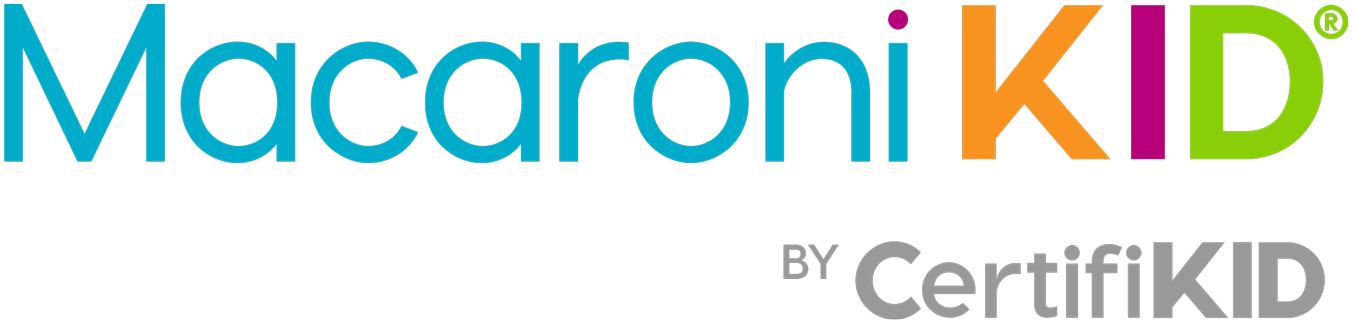Lately I've noticed that a lot of the pages I have "liked" on Facebook are not showing up in my Newsfeed. If you're like me, you liked those pages because you wanted to see their posts! And hopefully Macaroni Richmond is on your list of likes! I have tried to do the "Show in Newsfeed" thing that is supposed to make the pages show up, but it isn't a guarantee, especially if you don't interact (comment or like) with those pages regularly. So, here's how to create a list so that you can force Facebook to show you the pages you like! (LIKE US!)
1. Go to the page for the business you want to see posts for, make sure it is "liked" and put your cursor over the "liked" button, then select "New List."

2. The next screen will let you select a group of pages to add to this list by clicking on "Pages" at the top of the pop-up window. You can go through the list and click any you want to include, then click "Next."

3. In the next pop-up, type the name you want to use for the list you are creating, select the privacy for the list (I'm using "Only me" for mine) and then click "Done."

4. You will find yourself in the newsfeed for the list you just created. When you want to see this newsfeed later, find the name of the list in the left margin of your home page by scrolling down to "Interests" and clicking the name of the list. When you click it, all posts from the pages you added to that list will show in that special newsfeed. Now all you need to do is remember to click that list to catch up on your favorite pages!

5. Once you have a list created, it's easy to add newly-liked pages to it, just hover over the "like" button, and then click the list!
1. Go to the page for the business you want to see posts for, make sure it is "liked" and put your cursor over the "liked" button, then select "New List."

2. The next screen will let you select a group of pages to add to this list by clicking on "Pages" at the top of the pop-up window. You can go through the list and click any you want to include, then click "Next."

3. In the next pop-up, type the name you want to use for the list you are creating, select the privacy for the list (I'm using "Only me" for mine) and then click "Done."

4. You will find yourself in the newsfeed for the list you just created. When you want to see this newsfeed later, find the name of the list in the left margin of your home page by scrolling down to "Interests" and clicking the name of the list. When you click it, all posts from the pages you added to that list will show in that special newsfeed. Now all you need to do is remember to click that list to catch up on your favorite pages!

5. Once you have a list created, it's easy to add newly-liked pages to it, just hover over the "like" button, and then click the list!